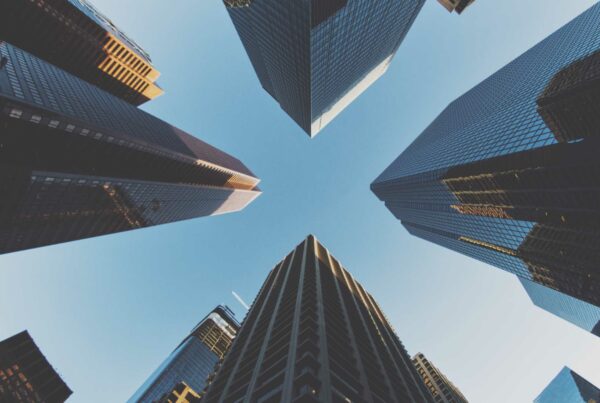Business intelligence (BI) is essentially the set of tools and processes that people use to gather data, turn it into meaningful information, and then make better decisions.
Business intelligence (BI) is essentially the set of tools and processes that people use to gather data, turn it into meaningful information, and then make better decisions.
Power BI is a cloud based suite of business intelligence tools from Microsoft to analyze data and share insights. You can monitor your business and get answers quickly with rich dashboards available on every device.
Power BI has amazing visualisation capabilities. Power BI transforms your company’s data into rich visuals for you to collect and organize so you can focus on what matters to you.
 Using Power BI you can extract data from a variety of on-premise and cloud data sources and can perform data cleansing and transformations. Finally by just dragging and dropping different visualizations, you can build rich dashboards.
Using Power BI you can extract data from a variety of on-premise and cloud data sources and can perform data cleansing and transformations. Finally by just dragging and dropping different visualizations, you can build rich dashboards.
Power BI is a cloud based self service BI solution from Microsoft. It is available as a plugin in Microsoft Excel and as a Power BI desktop.
Power BI WorkFlow
In Microsoft Excel, Power BI is incorporated as an add-on as Power Query, Power Pivot, Power View and Power Map.
In Power BI Desktop, Power BI has been integrated as Power Query, Power Pivot and Power View. The Power BI workflow can be depicted as below:

Microsoft Excel
Power Query
- Supports large number of on-premise and cloud data sources
- Data discovery, data cleansing and data transformation abilities
- Extract public data available on the web using Data Catalog search
- Send our data back to the cloud
Power Pivot
- Create a relationship between our data and do Data modelling
- Add calculated columns, aggregations on data and add KPI
- Can write Data Analysis Expressions (DAX) to modify data
Power Map
- Create 3D visualization to view geographic data
- Can create interactive tours
- Uses Bing maps
- Is useful to analyse the data location wise
Power View
- Create different types of visualizations
- Drag and drop functionality
- Having Maps, Scatter chart, Bar Chart, Column Chart, Visualizations etc
- Supports slicers, play axis functionality
Power BI Desktop

Some Power BI Desktop features:
- On- premise, stand alone application and separated from MS Excel.
- Power Query, Power Pivot and Power View has been integrated in Power BI Desktop.
- Can extract, transform, load data and publish visualizations to Power BI site.
Power BI Online
- Cloud version of Power BI
- Can access this from anywhere, on any device
- Can build, deploy and use up to 1 GB data on Power BI cloud
- Can create dashboards and reports and upload datasets in it
Power BI Online Features
1. Data Sources
Power BI supports large number of Data Sources. These are either from on-premise or cloud data sources. You can extract data from the web by just providing the link of the data source. You can write SQL queries to bring the desired data from multiple tables.
2. Quick Insights
This is one of the best feature of Power BI and differentiates it from other BI tools. Just by clicking on the dataset and selecting this option, Power BI runs analytics in the background on the selected dataset.
 Within a few seconds it displays ready visualizations on that data. You can pin these visualizations as Dashboard.
Within a few seconds it displays ready visualizations on that data. You can pin these visualizations as Dashboard.
3. Drag and Drop – Dynamic Visualizations
This is a self service BI tool. You can have different types of visualizations. Users can interact with reports by just dragging and dropping visualizations. You can also add filters at Report level, Page level and Visual level to make it more specific.
4. Q & A- Ask questions and get ready Visualizations

Power BI’s Q & A is natural language query supporting functionality. This helps beginners in asking questions and getting desired results. You can ask questions related to your data. For Ex: On any company employee data, you can check about the city is having highest billing or list of employees joined in March etc. Users can even store their customized questions in it for future reference.
5. Power of R
Microsoft has provided R script editor in Power BI so you can write your own R code and get visualizations accordingly. Using R language you can build analytics on data gathered from different sources.
6. Share it easily
Microsoft Power BI has made sharing very easy. You can create a group and share particular reports /dashboards. This eradicates the need to send reports individually over an email.
Users can login to Power BI Online portal and access latest data from it.
7. Data Refresh
Power BI has Data Refresh Scheduler option due to which the data is refreshed automatically as per schedule. For some Microsoft data sources, live data will also be available using direct query option.
8. Open Source
Microsoft made Power BI Open Source to add more custom visualizations in it. You can use D3.js library to embed new customized visualizations into Power BI solution. Some of the visualizations Power BI depicts are shown below:
9. Content Packs
 Power BI ‘content packs’ are pre-build connectors that can connect to a large collection of SaaS applications (Microsoft and non-Microsoft services). Power BI supports pre-built dashboards like Adobe analytics, Bing , Google analytics etc.
Power BI ‘content packs’ are pre-build connectors that can connect to a large collection of SaaS applications (Microsoft and non-Microsoft services). Power BI supports pre-built dashboards like Adobe analytics, Bing , Google analytics etc.
These dashboards refresh automatically. You can also create individual Content packs for our organization. It would be a set of preconfigured dashboards. Some of the Content packs are shown in the picture.
10. Access Anywhere on Any Device


You can access Power BI on any device and anywhere…even while in your pocket. Power BI supports Android, IOS and Windows Mobile Apps.
You can share any dashboard by just generating the QR code for it and sharing the QR code with users. Only users who have access to those QR codes can access the dashboards.
How can Synerzip help?
At Synerzip we have BI-Data Science group where we constantly evaluate new tools and technologies in BI. We provide BI solutions in various domains like Healthcare, Oil and Gas, IT etc. For healthcare projects we are using Power BI to build data model and visualizations, which can help clinic management to easily draw insights about Patient, Admission, Insurance etc.
A client of Synerzip was looking to validate business intelligence for rich visualizations and dashboards without going for an initial investment. Synerzip recommended Power BI due to its rich feature set mentioned above, along with free data usage of 1GB. Also for the fact that new visualizations are being added continuously, which help in visualizing the text based data in newer formats.
Synerzip team built the data model from the SQL Server Database as a data source. Consuming that data model, team developed variety of dashboards. As further value addition, team provided analytical visualizations such as Word Cloud. Team is currently working with the client to add new customized visualization in Power BI using D3.Js libraries.
One of the major benefits of Power BI is that the less tech friendly users are also able to use it effectively in Skill Utilization and Resource Management.
References-