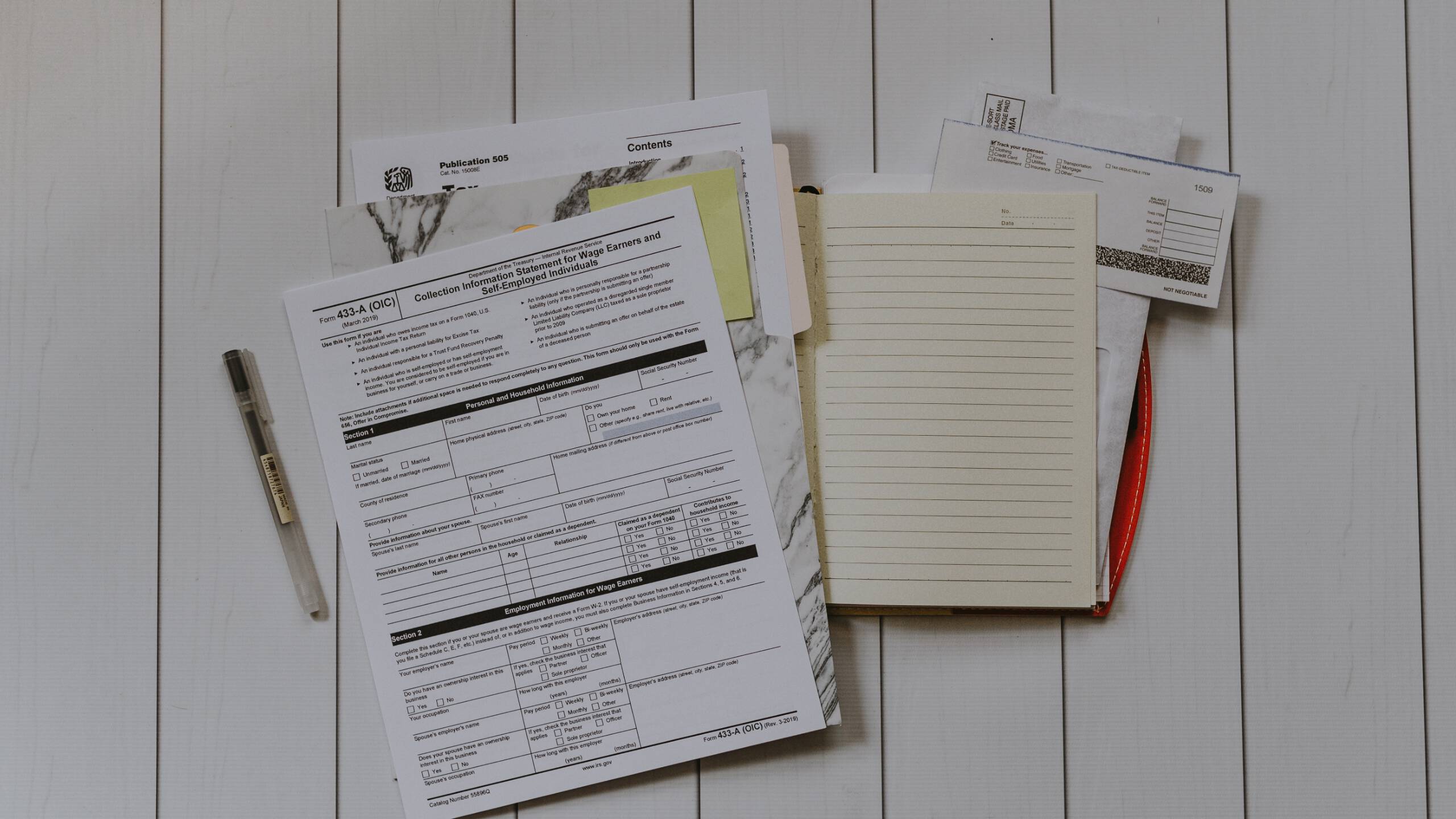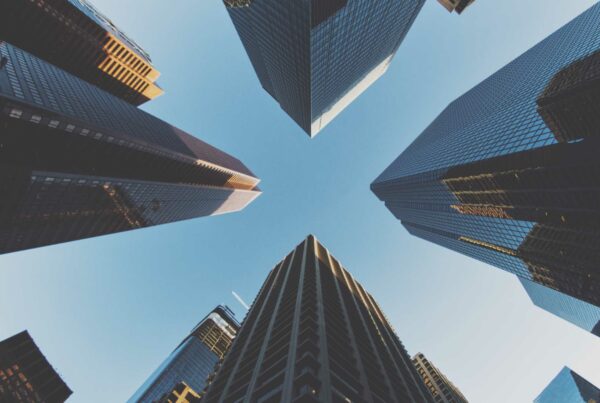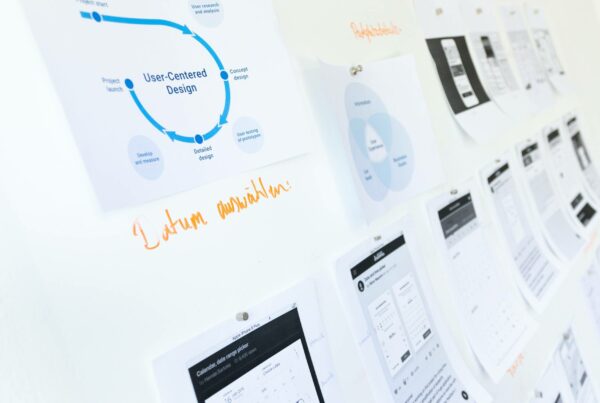Applications often require forms that collect visitor information. Some applications require more than a single form, and it is tedious to repeat the HTML code for each form, especially if they are similar forms.
This post will show how you can build and duplicate dynamic forms using Angular Formly and save development time and effort.
Step 1: Install the Formly library
ng add @ngx-formly/schematics --ui-theme=bootstrapThe ui-theme is an optional flag. The other options are,
- bootstrap
- material
- ionic
- primeng
- kendo
- nativescript
After the installation, you need to import the module,
@NgModule({
imports: [
FormlyModule.forRoot(),
FormlyBootstrapModule // if boostrap option is selected
FormlyMaterialModule,// if material option is selected
],
})We need the forRoot() at the application root level. This method accepts the passing of a config argument as an extra config. The extra config may contain values that define how to register the custom field type, validation for the form, etc.
Step 2: Add Formly inside your component
<form [formGroup]="form">
<formly-form [form]="form" [fields]="fields" [model]="model"></formly-form>
</form>The <formly-form> component is the main container of the form, that will build and render the form fields. It accepts the following inputs:
- fields: The field configurations for building the form.
- form: The form instance which allows tracking model value and validation status.
- model: The model to be represented by the form.
Step 3: Configure the form
form = new FormGroup({});
model = {};
fields: FormlyFieldConfig[] = [
{
key: 'name',
type: 'input',
templateOptions: {
label: 'Your Name',
placeholder: 'Enter your full name',
required: true,
}
}
];- key: form control name
- type: type of the field like input, select, checkbox, etc
- templateOptions:
- label: Label for the fields
- placeholder: Placeholder for the field (optional)
- required: boolean (optional)
Validation
In the above code snippet, we see that the Formly library also supports additional validation such as min, max, minLength, maxLength, etc. We can also do custom validation. To do so, we need to include the validators property in the form fields.
validators: {
name: {
expression: c => !c.value || c.value.length <= 10,
message: (error, field: FormlyFieldConfig) =>
'Label should be less than 10 character'
}
}Use Of Observable
When using the forms, we have to use the select box and show the options for it. We may need to hard code the option values but may also fetch these values from the API. Here we will see how to fetch the values from the API.
fields: FormlyFieldConfig[] = [
{
key: 'sport',
type: 'select',
templateOptions: {
label: 'Sport',
options: this.dataService.getSports(),
valueProp: 'id',
labelProp: 'name',
},
},
];
constructor(private dataService: DataService) {}In the above code, FormlyFieldConfig is for the field configurations for building the form. In the constructor, we must inject the service.
In the service.ts file, we have to add the method,
sports = [
{ id: '1', name: 'Soccer' },
{ id: '2', name: 'Basketball' },
];
getSports(): Observable<any[]> {
return of(this.sports);
}Conclusion
Formly helps create and duplicate forms in our application. Validation and use of Observables are the most crucial things while developing the forms and Formly can handle these easily.