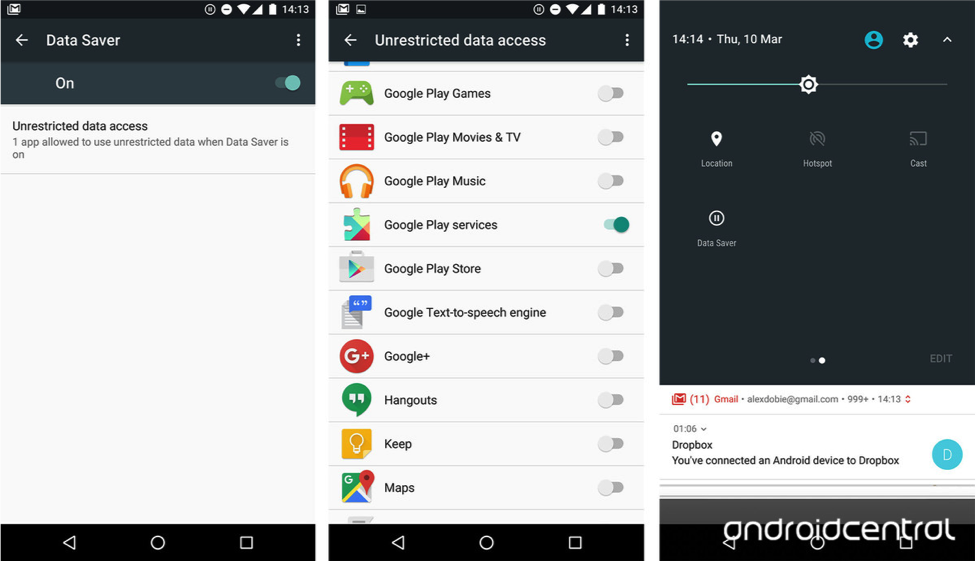Android Nougat brings many cool upgrades
The new Android operating system, 7.0, code named Nougat, released on August 22nd, 2016. The first Developer preview was initially released on March 9th, 2016 as ‘Android N’. Nougat is the 11th iteration of Google’s Android operating system, following behind a growing list of prior Android versions:
| 1.6 Donut | 2.3 Gingerbread | 4.1 Jelly Bean | 6.0 Marshmallow |
| 2.0 Éclair | 3.0 Honeycomb | 4.4 KitKat | 7.0 Nougat |
| 2.2 Froyo | 4.0 Ice Cream Sandwich | 5.0/5.1 Lollipop |
What are some of the new capabilities of Nougat?
- Split Screen Mode
- Application Source
- Enhanced Notifications
- Cellular Data Saver
- New Emoji’s & Multilingual Support
- System User Interface Tuner
- Longer Battery Life with Doze Mode
- High Performance 3D Graphics
- Security Enhancements
1. Split-Screen Mode
Multi-window, in split screen mode, enables all Android 7.0 devices to have two applications visibly open at the same time. User’s may switch between apps with a double tap of the Recent Apps Button, and run two apps side by side. This enables users to do things like: watch a YouTube video while texting friends at the same time.
In either portrait or landscape modes, a user may access other apps by long-pressing the Recent Apps Button. This will prompt the user with a visible carousel of apps. Users may select another app, shifting to split-screen mode, as seen in the diagram above. Once in split-screen mode, the recent apps button transforms into a two parallel rectangles icon. Exit split-screen mode by dragging the barrier all the way to one side, or by long-pressing the recent apps button (now the two parallel rectangles icon).
While using two apps simultaneously, users may drag-and-drop text between the app windows. Highlight the text to move, then long-press it until text begins to float. Drag it to a text field in another window, and let go. The same applies to share images between apps.
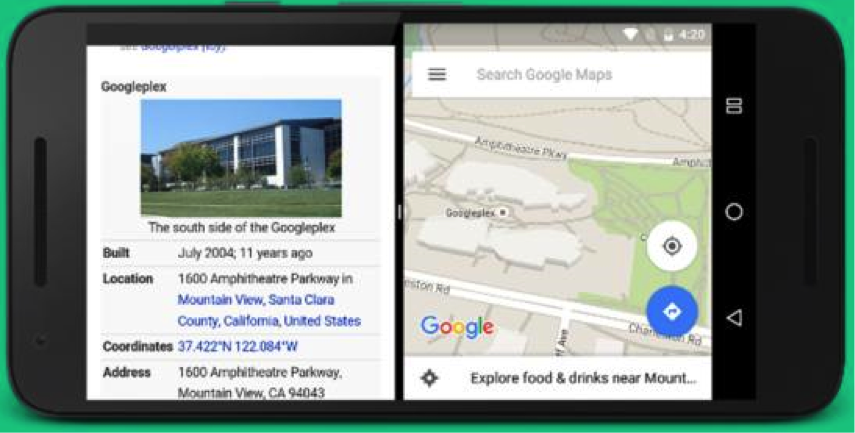
Here is a visual example of how the split screen user interface works:- https://www.youtube.com/watch?v=lTPMNY16s3g
2. Application Source
Android Nougat keeps track of where applications are installed from: side loading from another source, from the current app store, or which app store when users are utilizing multiple stores. To use the feature, open Settings then Apps and tap on any listed application. Scroll to bottom of the page to find the new source App Info list item, under the sub-header “Store.” This field is populated by a string obtained through what was formerly a manual command method. This string may be filled by a third-party app store (such as Amazon).
As an example, if an app was installed from the Google Play Store, it will display this. If it’s something you side loaded, it will state something like “Installed from Package Installer.”
This may be useful for assisting application customer support personnel to determine the source of software they may be assisting customers with. If the software was installed from a rouge or unknown source, customer support personnel will be able to quickly resolve issues with the installation of a valid version of the app from a known trusted store source.
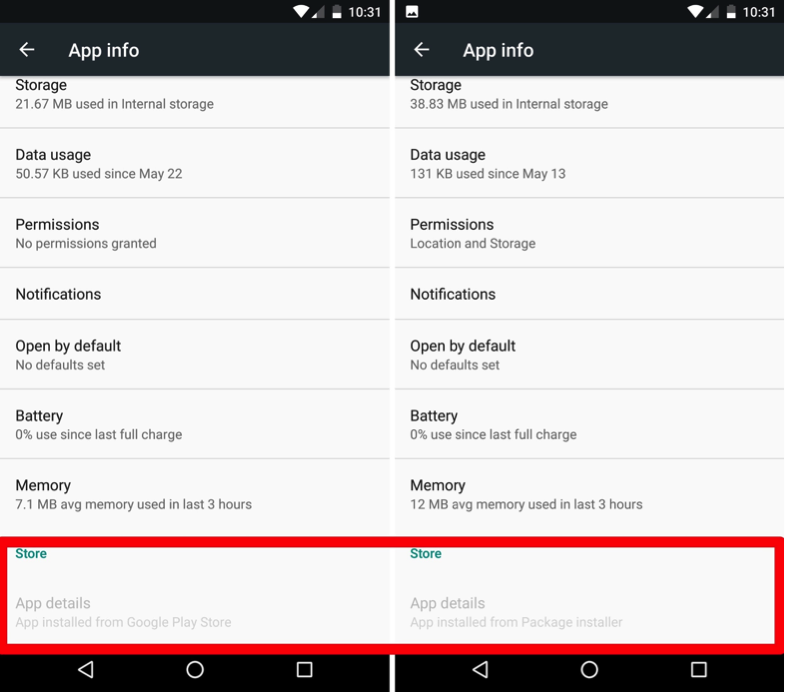
3. Enhanced Notifications
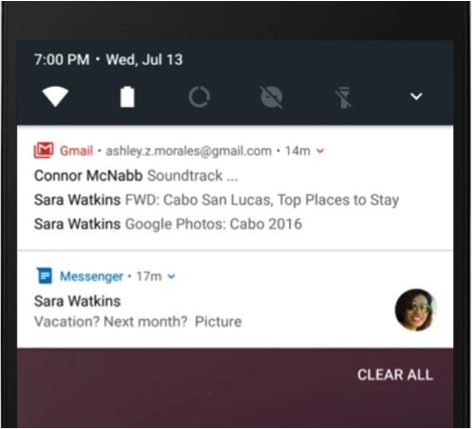 Bundled notifications:
Bundled notifications:
When multiple notifications for a single app are received, they can be bundled together into a single group. This group can be expanded to see the individual messages. Items may also be sub-grouped together, like with message topic, in the notifications display. An example of a bundle of Gmail notifications in Android 7.0 is shown to the right.
Users may select to dismiss or archive items within the notification list. As demonstrated in the screen shot below, users may select to Reply, Archive or Snooze a notification of a message from a Google Hangouts message.
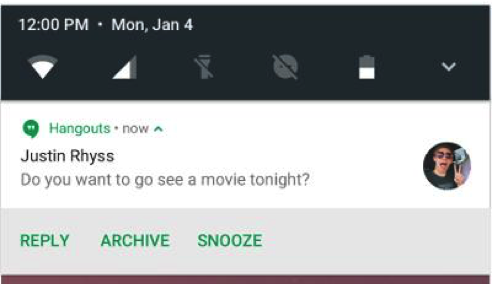 Direct Reply within notifications:
Direct Reply within notifications:
Intended for real-time communications, users may inline reply directly to text messages or update task lists from within the notification dialog. This works for all messaging and IM apps, including your own custom messaging, or commercially available apps like WhatsApp.
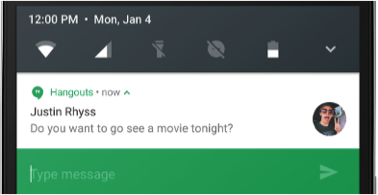 On a handheld, the inline reply action appears as an additional button displayed in the notification, as seen in the prior diagram. Upon selecting the Reply button, the user may then be prompted to type a message directly within the notification dialog, as the example below illustrates.
On a handheld, the inline reply action appears as an additional button displayed in the notification, as seen in the prior diagram. Upon selecting the Reply button, the user may then be prompted to type a message directly within the notification dialog, as the example below illustrates.
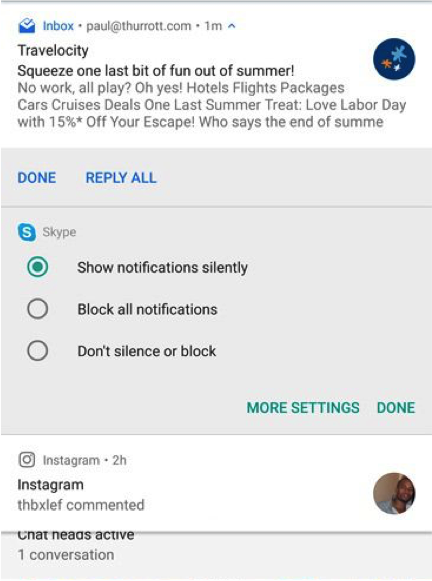 Notification importance:
Notification importance:
You can now set the importance level of an app’s notifications to fit your specific use of that app, including allowing an app to ignore your DND settings.
With a long-press on a notification, you can view the current importance level. Tap on More Settings where you can turn off the default automatic setting, and adjust its interruption level directly within notification dialogs as illustrated in the screen shot to the left.
Alternatively, users are also given the option of a settings gear icon if they swipe right on a notification, right in the notification dialog. If a user stops swiping, and taps the settings gear, they will be given the same options shows above.
Template Updates:
Google has updated notification templates to give more space (emphasis) on hero image and avatar.
Notification Messaging Style Customization:
Google has enhanced their development tools to make it easy to configure Developer’s may now customize more of the user interface labels associated with notifications using Messaging Style class. Developer’s may configure the message, conversation title, and content view within the class, and re-use a common style across a portfolio of notifications.
Custom Views
New interfaces enable application Developers to leverage system decorations, such as notification headers and actions, when using custom views in notifications. This enables application providers to leverage a customized corporate look and feel to the headers and actions across a portfolio of services.
4. Data Saver Mode
Mobile cellular data plans are expensive, and not all users have large or unlimited data plans. Android 7.0 enables users to conserve cellular data usage via a new Data Saver mode.
User’s may enable Data Saver to restrict specific apps from using cellular data due to things like roaming, near the end of a billing cycle, or on a small prepaid data pack. Upon user’s enabling Data Saver in Settings, the system may block background data usage and signals apps to use less data in the foreground where possible. This may be by limiting bit rates for streaming, reducing image quality, deferring optimistic precaching, etc.
Under the Data Usage menu, open Data Saver and turn it on. User’s may then go through a list of apps installed on your device, and enable background data for each one. Users have the option of whitelisting specific apps to allow for background metered data usage, even when Data Saver is enabled on.
Android 7.0 extended interfaces to provide apps with a way to retrieve user’s Data Saver preferences and monitor changes. All apps should implement the checks for the Data Saver settings, and modify their apps to limit or not accordingly.
5. New Emojis & Multi-lingual Support
Emoji’s
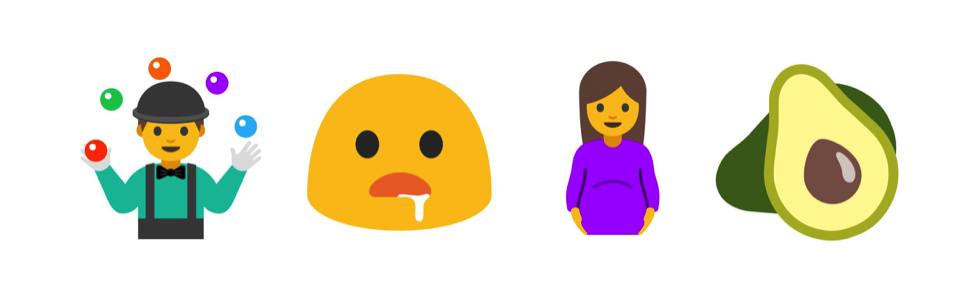
Over 1500 new emoji’s have been added in Android 7.0. For the first time, Android now supports skin tone modification on all Unicode-recommended emoji’s.
Developers will need to follow these guidelines to take advantage of the new emoji-related features:
- Check that a device contains an emoji before inserting it.
- Check that an emoji supports variation selectors, like for color or black and white.
- Check that an emoji supports skin tones.
Multiple-lingual Support
Users may select from a list of two or more languages within the text prompt dialog. This enables users to utilize multiple languages for word completion and spell checking.
Apps may use a new interface to obtain user’s selected locals, providing users with a better experience. New experiences may include showing search results in multiple languages, or offering translated webpages only for languages a user does not know.
6. System UI tuner
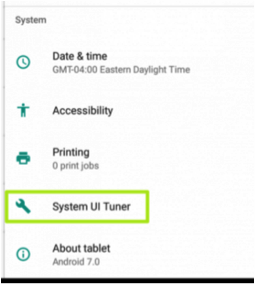 The System UI Tuner gives you even more power to customize your device. To enable it, swipe down from the top of your screen to get into your Quick Settings menu. From there, press and hold the settings bar until it spins, and you’ll get a prompt to enable the System UI Tuner.
The System UI Tuner gives you even more power to customize your device. To enable it, swipe down from the top of your screen to get into your Quick Settings menu. From there, press and hold the settings bar until it spins, and you’ll get a prompt to enable the System UI Tuner.
From there, you can adjust what you want to see in your status bar at the very top of your screen, and adjust your phone’s Do Not Disturb settings.
While Marshmallow also had a System UI Tuner, the new version in Nougat comes with an additional feature that lets you rank different types of notifications in order of importance.
7. Longer Battery Life with Doze Mode
Doze now helps save battery power even when you’re on the move. Doze enables devices to go into low power usage while user’s carry it in their pockets or purses. Doze reduces the battery power needed by apps not running in the foreground by determining the ones needing updates and processor power, and those that don’t. A Guardian article Android 7.0 Nougat: 11 tips and tricks, advises the new Doze mode should provide users with “anywhere between 10% and 25% longer battery life”.
8. High Performance 3D Graphics
The new Vulkan API is an open low-level cross platform interface for high performance real-time 3D graphic applications. This will be of particular interest to gaming applications, as apps will have access to sharper graphics and fancy effects in real-time without slowing down the game play. Actual performance will depend on both the hardware and the app developers to take advantage of these Vulkan API features.
Availability of the API will depend on the handset suppliers to adopt that appropriate hardware needed. More information about this game changing API can be found at the Kronos group, a consortium of companies and universities to create open standards, on the web.
If you are familiar with the OpenGL API, you can read up on a comparison between Vulkan and OpenGL on gamedev.stackexchange.com, which also highlights many of the great improvements introduced by Vulkan as well as suppliers who are currently using it.
9. Security Enhancements
Direct Boot and File-based Encryption:
“In previous versions of Android, users with encrypted devices would have to enter their PIN/pattern/password by default during the boot process to decrypt their storage area and finish booting. With Android 7.0 Nougat, we’ve updated the underlying encryption scheme and streamlined the boot process to speed up rebooting your phone. Now your phone’s main features, like the phone app and your alarm clock, are ready right away before you even type your PIN, so people can call you and your alarm clock can wake you up. We call this feature Direct Boot.” Android-developers.googleblog.com
By encrypting at the file level, the system storage and one or more user profile storage areas are each encrypted separately. Essential applications may opt to startup running in a limited state, when users unlock their screens, apps will obtain access to all an individual user’s data. With Nougat, Android better isolates and protect files for multiple users on a single device.
Seamless Updates:
On select new devices, software updates download in the background, so users won’t have to wait while a device syncs with the latest security tools.
Media Server Protections:
Android Nougat has added numerous security enhancements to protect one of the main system services, Media, that processes untrusted (user) input. These enhancements help protect against invasive bugs and attacks.
More sandbox rules have been created to enforce a minimum of privileges required to perform tasks. These media server security changes significantly reduce exposure to kernel (Android Operating System) attacks.
Application Specific Security Enhancements:
Some important changes to application behaviors introduced in Nougat are:
- Apps that want to share data must opt-in.
- User-installed certificate authorities and those installed through Device Admin. interfaces are no longer trusted by default for applications at all interface levels.
- Network security policies may be more easily configured.
- Access to persistent device identifiers such as MAC addresses has been restricted and removed to improve device privacy.
You can find more detailed and additional enhancement information about Android Nougat new features on Google’s Developer website: https://developer.android.com/about/versions/nougat/android-7.0.html
————————————————————————————————————-
What are some highlighted changes developers should be aware of?
1. Doze
When a device is on battery power, and the screen has been off for a user specified time, the device enters Doze and applies the first subset of restrictions:
- It shuts off app network access, and defers jobs and syncs.
- If the device is stationary for a certain time after entering Doze, the system applies the rest of the Doze restrictions to PowerManager.WakeLock, AlarmManager alarms, GPS, and Wi-Fi scans.
- Regardless of whether some or all Doze restrictions are applied, the system wakes the device for brief windows of time, during which applications are allowed network access and may execute any deferred tasks.
2. Background Optimizations
Android 7.0 removes three implicit broadcasts to optimize memory use and power consumption –
- CONNECTIVITY_ACTION,
- ACTION_NEW_PICTURE and
- ACTION_NEW_VIDEO.
If your app uses any of these intents, you should remove dependencies on them as soon as possible so that you can interact with Android 7.0 devices properly.
3. Permissions changes
File system permissions changes are changed for private files, and will trigger exceptions if accessed.
————————————————————————————————————-
Pros of using Android Nougat
Some of the pros of upgrading your phone to Android Nougat:
- Split Screen mode is an amazing feature to use. Using two apps simultaneously exploits the potential of your smartphone more fully. It’s like a PiP (Picture-in-Picture) mode available on some televisions.
- Notifications are greatly improved. Bundled notifications, notification replies, notifications importance and custom notifications. An app can design its own custom notifications. These enhancements also beautify the notifications tray.
- Improved doze mode helps users save phone’s battery efficiently.
- Data saver features helps users to save on expensive cellular data, reserving usage for only their preferred important apps.
- Multiple language preferences at the same time eases the process of changing languages between different communications interactions, and accessing only those language options a user may configure.
- Many More Emojis, and Emoji Variation gives users the opportunity to be more personalized and expressive.
————————————————————————————————————-
Get Android Nougat on Your Phone
Nougat was initially launched on October 19th with the first Android 7.1 Nougat developer preview on the Nexus 6, Nexus 5X, Nexus 6P, Nexus 9, Nexus Player, Google Pixel C and Android One devices. Since then many more handsets have followed suit, the Sprint LG G5, LG V20, new Nexus, HTC 10, HTC One M9, Sony Xperia X, Sony X Compact, Nexus 9 (on T-Mobile), Moto Z, LG G5 in Canada, Samsung Galaxy S7, Samsung Galaxy S7 Edge, One Plus 3, OnePlus 3T phones are among those to launch with Android Nougat out of the box, so if you grab one of them you won’t even need to worry about updating.
You may wait for your phone to get adopt the new version. You may check for native device release dates by visiting websites such as this Android 7.0 Update page.